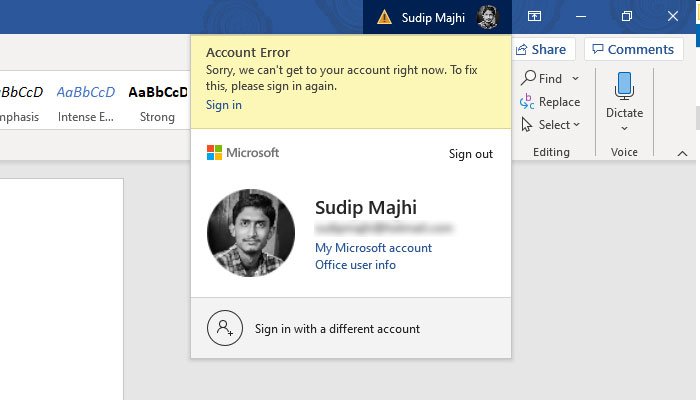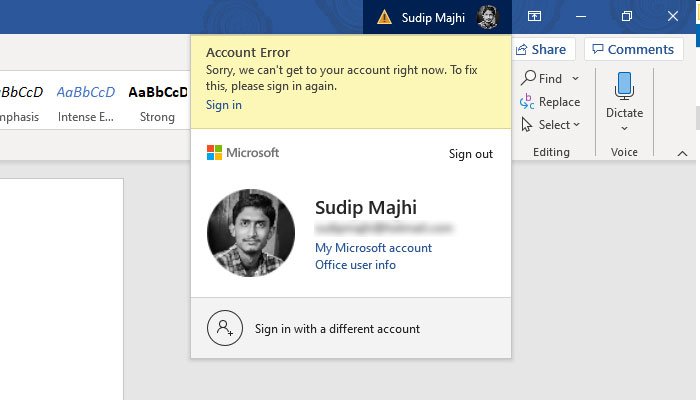The whole error message looks something like this- You need a Microsoft Account with recent versions of Office, including Office 365. It lets you do various things such as- Sorry, we can’t get to your account right now. To fix this, please sign in again.
You can activate the product.You do not need to enter the product key after the reinstallation of the Office.Save files on OneDrive whenever needed.
This error occurs when you change the password of your Microsoft Account, and the Office installation fails to validate your account ownership. To stop unwanted usage by scammers, Microsoft blocks all the logged-in devices if you change the password. It also happens when you turn on two-factor authentication in your Microsoft Account. At such a moment, you need to sign back in so that the Office installation can validate your account with proper credentials.
Sorry, we can’t get to your account right now
To fix Sorry, we can’t get to your account right now error in Office 365 apps, follow these steps-
1] Re-sign into your Microsoft Account
It is a good practice to change the password at least once in a month – no matter how many accounts you have. However, you should keep in mind that you need to sign in again after each successful change of password. In simple terms, click on the Sign in button that is visible in the error message. It will open a prompt, where you must enter your Microsoft Account credentials. If you do that correctly, this error message should be gone.
2] Re-enable two-factor authentication
If you started getting this error message, after enabling two-step verification in your Microsoft Account, it is recommended to follow these steps.
At first, disable the two-step verification in your Microsoft Account.Sign in to your account in the Office 365 app.Turn on two-step verification again.
Sometimes this problem occurs due to some internal errors, and performing these three steps can get rid of that issue.