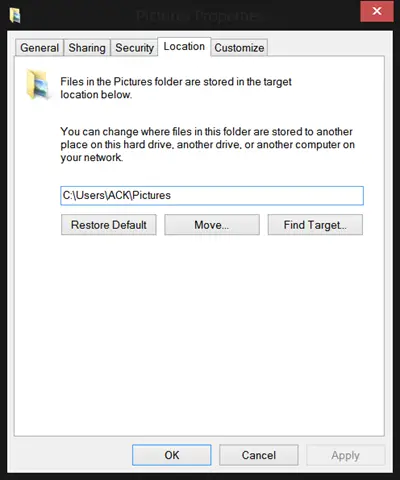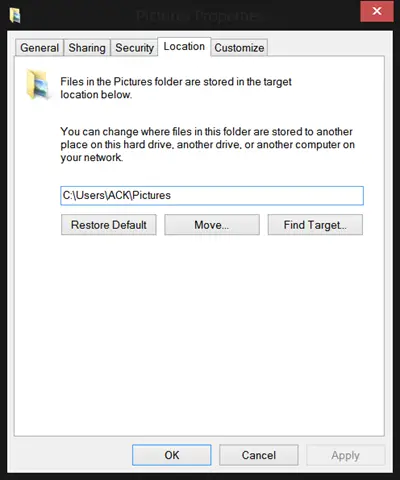Fix dead or broken links of System Folders on Windows Start Menu
Start Menu links to System User Folders not working
You can click on the Restore Default button, else you do the following: Right-click on the Start Menu Pictures link > Properties > Location. Insert the following path and click Apply > OK. C:\Users\Owner\Pictures Here C is the System Drive and Owner is your User Name Similarly, if your Music link is not working, insert: C:\Users\Owner\Music And if your Documents link is not working, insert C:\Users\Owner\Documents For Video, use C:\Users\Owner\Video For Downloads, use C:\Users\Owner\Downloads
How do I remove broken links from Windows 11/10 Start menu?
It is pretty straightforward to remove broken links from Windows 11 and Windows 10 Start Menu. Whether it is an app, folder, file, or anything else, you can remove the dead link from the Start Menu within moments. For that, you need to right-click on the item and select the Remove from list option.
How do I get rid of broken shortcuts on Windows 11/10?
There are mainly two ways to get rid of broken shortcuts on Windows 11 and Windows 10 PC. First, you can follow the aforementioned steps to get the job done. However, you can also use shortcut scanner tools on your computer. For example, Broken Shortcut Fixer, Bad Shortcut Killer, etc., are some of the best in the market. Hope this helps you fix the broken links of the user folders on your Windows 11/10/7 Start Menu.