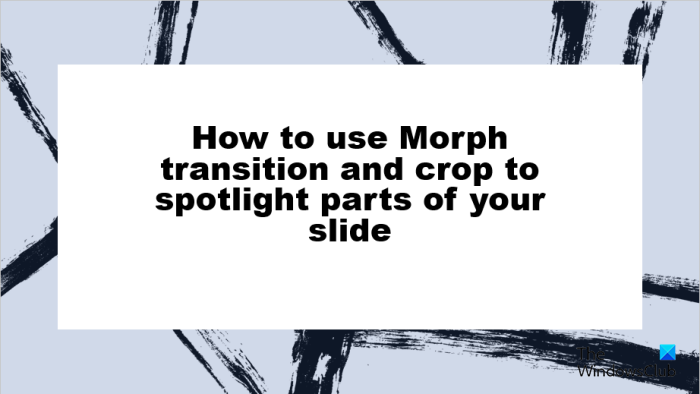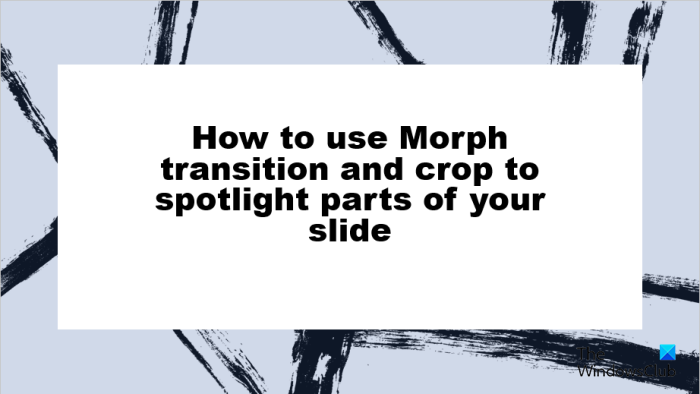How to use Morph Transition and Crop To Spotlight parts of PowerPoint slide
Follow the steps below on how to use the Morph Transition and Crop To Spotlight parts of a slide in PowerPoint. Launch PowerPoint. Change the slide to blank. Insert the Picture into the slide. Enlarge the picture on the slide. Right-click the picture and select Copy from the context menu. Then right-click again and select Paste. Now we want to turn the previous picture grey.
Click the previous picture, then go to the Picture Format tab. Click the Color button in the Adjust group. In the Recolor section, you can choose any color you want. In this tutorial, we choose the Gray, Accent color 3 Light. The previous picture will turn grey. Cover the Copied image over the previous image.
Right-click the slide and select Duplicate Slide from the context menu. Now I want the second slide to look large. Click the Zoom out button on the bottom right of the PowerPoint interface. Then increase the size of the picture by dragging the points on the picture (Ensure that both pictures at the front and behind are equal in size.) Now we are going to use the Crop feature. Click the Picture Format tab.
Click the Crop button and select Crop to Shape from its menu. You can select any shape you desire; in this article, we choose the oval shape. Now draw the shape over the picture.
Click the Crop button and decrease the picture to spotlight a particular section in the photo. Now, right-click and duplicate the second slide.
Click the crop area on the photo, then click the Picture Format tab and click the Crop button. Now place the cursor over the edge of the cropped photo until you see a double arrow and drag it to the area you want it. Now duplicate the original slide and place it at the end.
Press and hold the Shift key to select the last three slides, then go to the Transition tab and select Morph from the gallery.
Now go to the Slide Show tab and click the From Beginning button; this will open the slide show window displaying the transition. Keep on clicking on the slide show to make it work. Press the ESC button to escape the slide show.
How do you morph transitions in PowerPoint?
Follow the steps below to set up a Morph transition:
What are the 3 types of transitions in PowerPoint?
The three types of transitions in PowerPoint are Subtle, Exciting, and Dynamic Content. You can find all three transition effects in PowerPoint old and newer versions. It is possible to use them on your slides without any problem. READ: How to morph one shape into another shape in PowerPoint We hope you understand how to use the Morph transition and crop to spotlight parts of your PowerPoint slide.