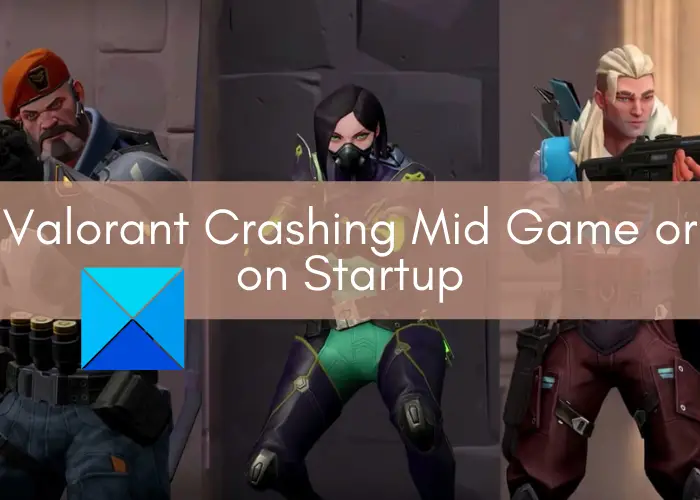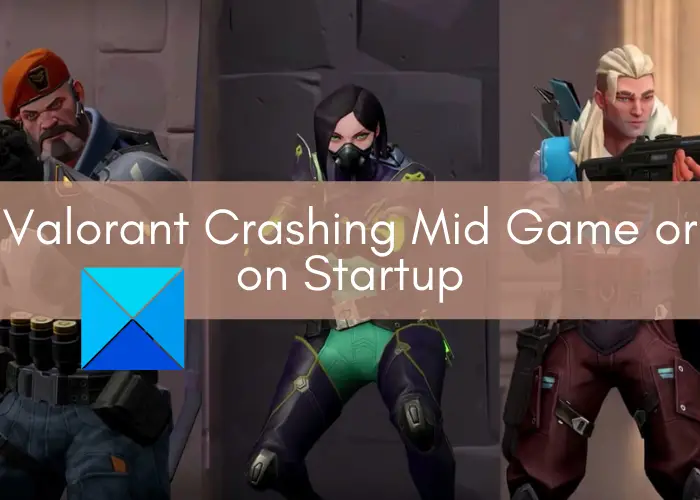Why does my Valorant keep crashing?
If your Valorant app keeps crashing on your PC, there can be different reasons behind it. Here are some of the potential causes of this problem:
In case your PC doesn’t meet the minimum requirements to run Valorant, you won’t be able to play Valorant games and it will keep crashing.Your graphics drivers can be another reason for the same. Outdated or faulty graphics drivers are known to be causing problems for games including Valorant. In this case, update all your graphics drivers.If there are a lot of resource-hungry software running on your system and your PC is running out of memory, you might experience this issue. So, close all resource-hungry apps consuming too much of your RAM.Overclocking can be another reason for the same as it causes system instability.Your antivirus can be interfering with Valorant or Riot Vanguard and thus causing Valorant to crash mid-way.One more reason for this problem can be the corrupted installation of Valorant. You can try reinstalling Valorant in this case.
Based on the scenario that suits you, you can try the below fixes to resolve the problem.
Valorant Crashing Mid Game or on Startup
Here are the main methods to try if Valorant keeps crashing in the middle of a game or on startup on your Windows PC:
1] Ensure meets your PC the minimum requirements
First of all, make sure your PC meets the minimum requirements to run Valorant. If not, you will not be able to play games smoothly and will face crashes. So, better to upgrade our device to meet the minimum specification for Valorant. Here are the minimum requirements to run Valorant smoothly: Minimum specs for Valorant (30 FPS):
Operating System: Windows 10/8/7 64-bitRAM: 4GBVRAM: 1GBCPU: Intel Core 2 DUO E8400Graphics Card: Intel HD 4000
Recommended specs for Valorant (60 FPS):
Operating System: Windows 10/8/7 64-bitRAM: 4GBVRAM: 1GBCPU: Intel Core i3-4150Graphics Card: NVIDIA GeForce GT 730
In case your PC fulfills the minimum criteria but Valorant still crashes on your PC, there might be something else you need to take care of. So, move on to the next potential fix to resolve this issue. Also read: Fix VALORANT failed to launch on Windows PC
2] Shut down resource-hungry programs
If your PC is running out of RAM because of extensive apps or software running on your system, you might experience this issue. If the scenario applies to you, you can try closing resource-hungry apps and software. For that, open the Task Manager using the Ctrl + Shift + Esc hotkey and click on the Memory column to sort the processes in descending order. This will help you find out the programs consuming too much memory. Then, select the extensive processes one by one and click on the End Task button to close them. In case this doesn’t resolve the issue for you, go for the next fix. See: Fix VALORANT Vanguard error codes 128, 57 on Windows
3] Update your graphics drivers
If you are using out-of-date graphic drivers, this can be a cause of Valorant crashing on your PC. Faulty and outdated graphic drivers cause issues for most of the games. Hence, try updating your graphics driver using the manual method and see if the issue is fixed or not. Apart from the conventional method, you can also automatically update graphics drivers using free third-party driver update software. Software like Double Driver, Snappy Driver Installer, and IObit Driver Booster Free can automatically detect outdated drivers on your PC, and then update them all. DriverFix is also a good but paid driver updater. One more method to update drivers is to go to the manufacturer’s official website like Intel, NVIDIA, or AMD. And then, download and install the most recent version of your drivers. Read: Fix VALORANT game client error codes 43, 7 on Windows
4] Make sure you have installed all Windows updates
Some gamers reportedly fixed the Valorant crashing issue by installing all pending Windows update. It is always a good idea to keep your system up-to-date for better performance and security. So, go to the Settings > Windows Updates and check for available updates and then download and install all pending updates. See if this fixes up the issue for you.
5] Stop overclocking
Overclocking causes a lot of system stability issues and thus, may cause Valorant to crash. So, if you have overclocked your PC, stop overclocking and then see if the issue is fixed. Some gamers have fixed the issue with this method and it might work for you as well. Read: Fix VALORANT connection error codes VAN 135, 68, 81 on Windows PC
6] Lower in-game settings
This issue can be caused due to improper game settings. In that case, you should review and lower your in-game settings on Valorant. For that, launch the Valorant app and then go to the Settings > Video > GRAPHICS QUALITY option. Here, set the options to Low or Off. Nw, try playing games in Valorant and see if it has stopped crashing mid-way.
7] Disable your antivirus
There are chances that your antivirus might be interfering with Valorant and considering it as a potential threat. In this case, you can try disabling your antivirus and then see if the issue is fixed. You can also try whitelisting Valorant and Vanguard in antivirus.
8] Uninstall Valorant Anti Cheat
If you have installed Valorant Anti Cheat software, you might be experiencing the issue due to this. Some users found Anti Cheat software interfering with Riot games. Uninstall Valorant Anti Cheat software. After uninstalling it, restart your computer and go to the following location in File Explorer. Open the valorant.live.product_settings.yaml file in Notepad and change the should_repair property to true. Save the file and close Notepad. Now, launch the Valorant game. Your issue should get fixed.
9] Turn off Fast Startup
Some users have reported that the issue was occurring due to Fast Startup. When they disabled the Fast Startup, the issue was fixed. We also suggest you disable Fast Startup. Maybe it will work for you too.
10] Troubleshoot in a clean boot state
If the above solutions don’t work for you, you can try performing a clean boot. Sometimes, software conflicts can cause your games to crash unexpectedly, and performing a clean boot might help you fix the issue. Here is how to do that: Once you are in the Clean Boot state, launch Valorant and see if it crashes. If not, one of the startup apps or third-party services that you have just disabled is the culprit. Now, you have to identify it. To do so, launch MSConfig and start all the services and restart your computer. This will start your PC in normal mode. Do not enable startup apps. Now, in the normal mode, see if the issue persists, one of the third-party Services is the culprit. If not, one of the startup apps is the culprit. Enable startup apps one by one and see if the issue persists. This will help you identify the problematic app. Some affected users found Razer software the culprit of the problem. Read: Fix VALORANT Error Code 31 and 84 on Windows PC
11] Reinstall Valorant and Vanguard
If you are still unable to fix the issue even after trying the above fixes, reinstalling Valorant and Vanguard might help you. For that, uninstall Valorant and Vanguard by going to the Settings > Apps > Apps & features and then select Valorant and click on the Uninstall option. Similarly, you can uninstall Vanguard using the same method. After that, download the latest version of Valorant from its official website and then install it again on your PC. It will install Vanguard too.
Does Valorant cause BSOD?
As per reports, Valorant and games that use anti-cheat systems can cause BSOD during game-play. To counter this issue, you can try updating your graphics drivers from the manufacturer’s website. Other than that, stop overclocking, troubleshoot bluescreen, or perform a Memory test to find out the exact hardware problem.
Why is VALORANT slowing down my PC?
There can be different reasons for Valorant slowing down your PC. It can be caused due to its anti-cheat system called Riot Vanguard. Also, if you are running it on a low-end PC, your system will be slowed down significantly when running Valorant. So, make sure your PC meets the minimum system requirements to run Valorant. Read: How to fix Valorant Vanguard Not initialized error?
How do I fix Windows crashing?
To fix the Windows crashing issue, you should try unplugging external devices, updating all your drivers, repair system files, or disable Link State Power Management. Apart from that, you can check for malware and viruses on your PC and remove them using an antivirus. Hope this guide helps you prevent Valorant from crashing mid-game or on startup on Windows PC. Now read: Fix Valorant Error Codes 39 and 40 on Windows PC.