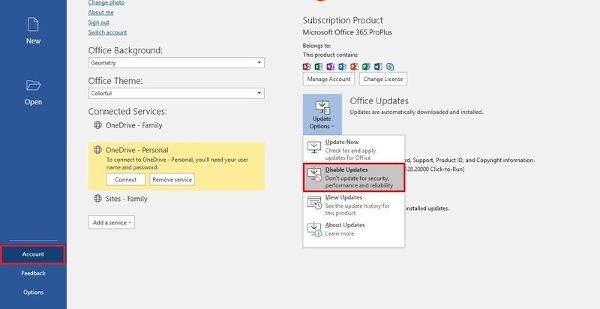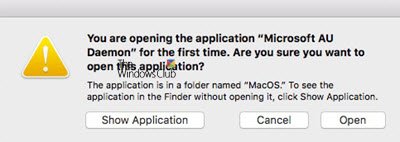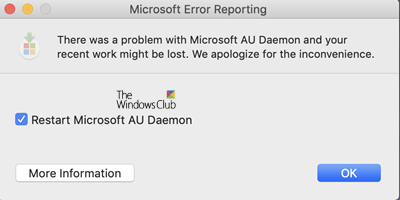What is Microsoft AU Daemon
Microsoft AU Daemon is the Microsoft AutoUpdate program that keeps your installation of Office up to date. It is safe & runs in the background and watches the Microsoft servers to see if there’s been a new update to your Office apps. We will discuss this in detail and touch upon the following subjects: Microsoft AU Daemon is associated with the many Office programs the software giant provides for its Windows 10 operating system. The programs in question are Word, PowerPoint, Excel, One Note, Outlook, Access, Publisher, and SharePoint. Now, every single one of these programs come with the Microsoft AU Daemon installed, and whenever the user launches them, the tool runs in the background. The AU Daemon is all about checking for updates for all Office programs to make sure the user has the latest version of those software tools. Here’s the thing, as soon as the system detects than an update is available, the AutoUpdates Daemon triggers the process of automatically downloading and installing the update for the respective Office tools. There is no need to install this program because it comes preinstalled. Furthermore, from what we can tell, there is no way to uninstall it at this time.
How to disable Microsoft AU Daemon
Can you disable Microsoft AU Daemon? Yes, the answer is a resounding yes. The thing is, do you even want to disable it in the first place? It’s important in the sense that it makes sure your Microsoft Office programs are kept updated with the latest features and security patches, so we wouldn’t recommend disabling it. However, if it is something you truly want to get done, well, we can help with that, no problem.
On Windows 11/10
First, you will need to fire up the Office program of choice, for example, Microsoft Word because it’s highly popular. You will want to create a black document, and from there, click on File. At the bottom of the drop-down menu, select Account, and you should now see a new window. From that window, then, click on Update Options, then select Disable Updates. Finally, confirm by clicking Yes, then restart Windows 10 to make sure it has been initialized.
On macOS
You are opening the application Microsoft AU Daemon for the first time, Are you sure you want to open this application?
When you open any Office application, you may see this message – You are opening the application Microsoft AU Daemon for the first time, Are you sure you want to open this application? You should know that this message comes from Apple when you update Mac OS to a new full version. When you open an Office app for the first time, Apple displays this message.
There was a problem with Microsoft AU Daemon and your recent work might be lost
If you see this message – There was a problem with Microsoft AU Daemon and your recent work might be lost, then you may need to restart the process or the Office app. There is not much else that you can do. Hope this bit of info helps. Want to know about these processes, files or file types? mDNSResponder.exe | Windows.edb files |csrss.exe | Thumbs.db files | NFO and DIZ files | Index.dat file | Swapfile.sys, Hiberfil.sys & Pagefile.sys | Nvxdsync.exe | Svchost.exe | RuntimeBroker.exe | TrustedInstaller.exe | DLL or OCX files. | StorDiag.exe | MOM.exe | Host Process for Windows Tasks | ApplicationFrameHost.exe | ShellExperienceHost.exe | winlogon.exe | atieclxx.exe | Conhost.exe | Host Process for Windows Tasks | Taskhostw.exe | Sppsvc.exe.