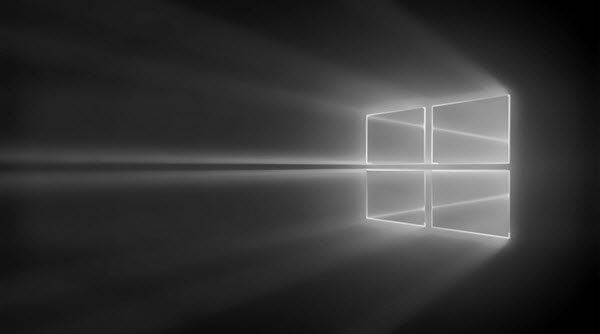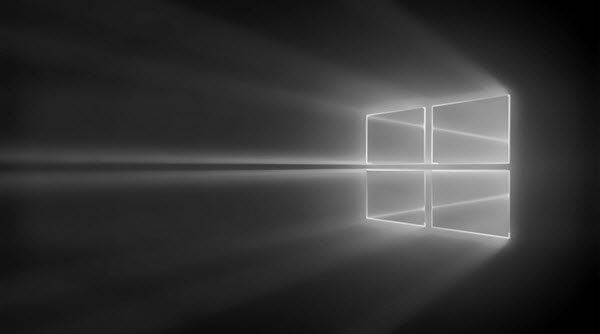Windows 10 2022 Update version 22H2 not installing
In such a situation, please try the basic steps which are followed when a Windows Update fails to install. Other than those steps, a few of the following could be tried as well:
1] Delete the folder $WINDOWS.~BT
The $Windows.~BT and $Windows.~WS folders are created by Windows, during the upgrade process. In the case of a failed upgrade, it is better to delete the folder and start the upgrade process afresh.
2] Rename the SoftwareDistribution file
Delete or rename the SoftwareDistribution folder. If your Windows Update process is not working properly or if you find that the size of this folder has really grown large, then you can consider deleting the Software Distribution folder. It this does not work, try the following troubleshooting steps which are specific to the Feature Update.
1] Verify hardware compatibility
Check this list to determine if your system is compatible with the Feature Update or not:
AcerDellHPLenovoSamsungSonyToshiba.
This post explains why you may receive Windows 10 is no longer supported on this PC message.
2] Note down the error
If you can note down the error, here is a list of Windows 10 Installation or Upgrade Errors that can help troubleshoot the problem specifically. This post will help IT administrators troubleshoot Windows 10 upgrade errors.
3] Use Windows 10 Update Assistant
If the updates don’t work from the PC itself, you might consider using the Windows 10 Update Assistant to upgrade.
4] Upgrade using Windows 10 Installation Media Tool
You may try to upgrade to this Feature Update using the Windows 10 Installation Media Tool.
5] Receive CRITICAL_PROCESS_DIED error
See this post if you receive a CRITICAL PROCESS DIED error. I hope something here helps you upgrade your Windows 10. PS: The post has been updated for Windows 10 2022.