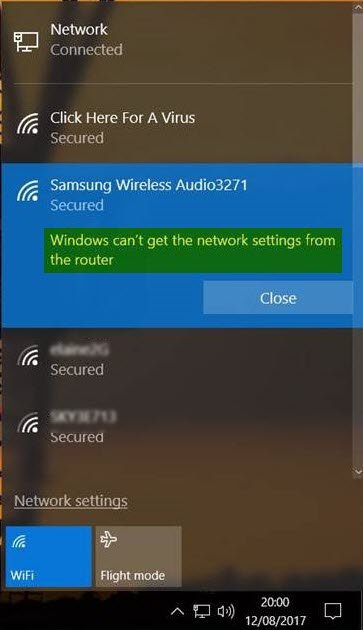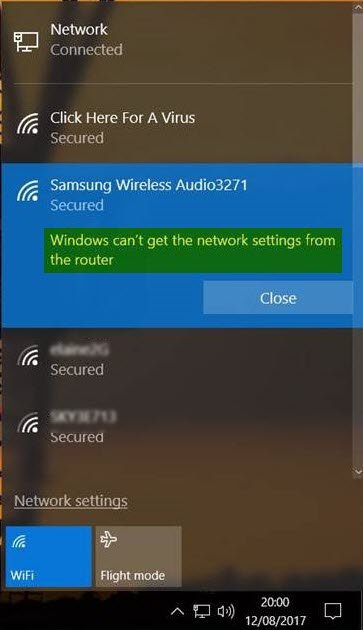Windows can’t get the Network Settings from the router
1] Use correct credentials
First and foremost, ensure that you are using the correct Security Key, PIN or Password for the router
2] Disable & re-enable network connection
Disable the internet connection on your computer and re-enable it again. Right click on the network icon on the taskbar and choose “Network and Sharing Center”. Click on the network connection and from the status box which opens, click on the Disable button. After a few seconds, enable it and see if it helped.
If you click on the Diagnose button next to it, it will start the Network Diagnostic Troubleshooter.
3] Power cycle the Router
Sometimes, a simple power cycle can fix the issue. Shutdown the router. Remove the power plug from the router after turning it off. Leave it for a minute, plug in the power cord, and turn it on and check.
4] Check with another device
Try the router with another Windows device. That will give you an idea if the problem is with the Windows device or the router.
5] Device Drivers
Check if the device supports the router. Ensure that you are using the correct device drivers required for the router to perform correctly. If needed, uninstall and re-install or update the Driver software.
6] Turn on Network Discovery
Open Control Panel > Network and Sharing >Change advanced sharing settings. Here select Turn on network discovery and also Turn on file and printer sharing and see if it helps.
7] Run the Troubleshooters
Run the Network Troubleshooter. To start Windows Network Troubleshooter, type Network Troubleshooter in the search box next to Start Button. Click on Identify and Repair Network Connections from the list that appears. That will start Windows Network Troubleshooter. The wizard will lead you through steps to troubleshoot the connection problem. You may also run the following troubleshooters: You will be able to access them all using the command line, our FixWin or from the Windows 10 Troubleshooters Page.
8] Network Reset
Use the Windows 10 Network Reset feature and see if that helps you.
9] Contact their support
Contact the device manufacturer and your ISP and see if they have a solution. Thanks for the images @MrDeanoLemon If you need additional ideas, you may take a look at the following posts:
Windows cannot connect to the InternetNo WiFi after upgrading to Windows 11/10Windows Connectivity issues with Hotspots and Wi-Fi adaptersNetwork & Internet connection problemsNo Internet Access in Windows 11/10No internet, secured error in Windows 11/10Dial-up Error 633 The modem is already in use or is not configuredLimited Network Connectivity message.