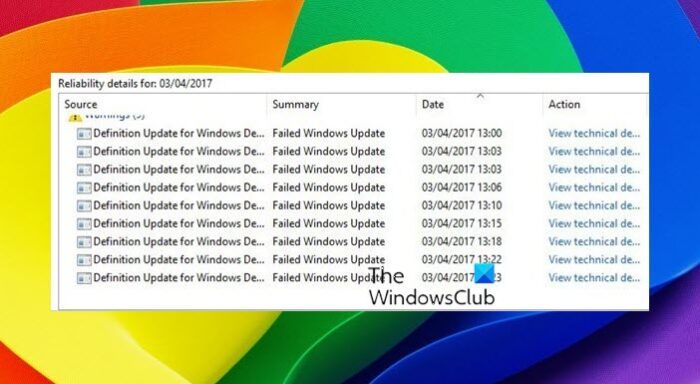Windows Defender failed to install updates with error 0x80070643
To fix Windows Defender Update Error code 0x80070643, follow the following to suggestions:
Update Windows Defender manually
I strongly urge you to check if your Windows Defender is updating automatically. If not, you should download and install the Windows Defender updates manually. Also go to Settings > Update & Security > Windows Update > Check for updates. Read: How to run Windows Defender from the Command Line using MpCmdRun.exe
Trigger Microsoft Defender updates using command line
You can manually trigger the update to devices. The command will clear the current cache and trigger an update. You can directly run this on an elevated command prompt or create a batch script that runs the following commands as an administrator: cd %ProgramFiles%\Windows Defender MpCmdRun.exe -removedefinitions -dynamicsignatures MpCmdRun.exe -SignatureUpdate If you cannot update Windows Defender automatically and if you are facing this issue, it is recommended that you update Windows Defender manually periodically till the problem is fixed by Microsoft. Troubleshoot: Definition update issues for Microsoft Defender in Windows If you don’t want to get into the mess of checking up for updates, downloading them, and applying them, I suggest that you use a third-party freeware antivirus software till Microsoft fixes the issue. If you wish to troubleshoot the issue further, perhaps this post will help you – Windows Defender will not update definitions.
Windows Update failed to install, Error 0x80070643Error Code 0x80070643, These programs could not be installedRun Scans, Update or Purge Definitions in Windows Defender from Command Line using MpCmdRun.exe